Welcome everyone to this series on upgrading Horizon environment to 7.12 release. In this series, I will upgrade Horizon 7.7 environment that is running in my test lab to Horizon 7.12 release. During this process, we will try to understand Upgrade path, product interoperability, upgrade order, upgrade process for each of the component.
Horizon 7.x architecture:
Horizon architecture in 7.x, includes keep components like Connection server, View Composer, RDSH, Horizon Client and Horizon Agent as depicted in image below. You may have additional products and components such as App Volume, ThinApp, UAG, JMP, and UEM (Now referred as DEM or Dynamic Environment manager). However, we will focus specifically on Horizon components in this series for upgrade process. The server components that needs to be upgraded includes Connection Servers, RDSH, security servers and View Composer server if being used.

In my environment I am using, Connection Servers, View Composer, and an UAG appliance. I am running vSphere 6.7 lab environment, so I don’t need to upgrade vSphere. I am also running RDSH in my lab but it is already on Windows Server 2012 R2, so there is no need to upgrade it for now. You will see the reason for me to not upgrade vSphere and RDSH, once you go through product interoperability later in this post.
Upgrading existing Horizon environment to 7.12 release is a multistage process that requires procedures to be performed in a particular order. Order is important and must be followed.
Below are the steps required to upgrade horizon environment. You may need to perform all steps or some of them based on components that are being used in your current environment.
Upgrade order
- Upgrade to the latest version of Horizon Client and upgrade the firmware on thin client devices if in use. We will see, how to upgrade Horizon client to latest version later in this post on windows platform.
- Upgrade View Composer on the existing host or to a new machine (Physical or virtual). I will upgrade it on existing virtual server in my lab.
- Upgrade Connection Server instances. If you have two or more Connection Server instances behind load balancer, in order to minimize the downtime, remove Connection Server instances from the load balanced cluster one at a time while upgrading them.
- I have seen UAG being used most of the time and in fact, I am also using one in my lab. However, if security servers are being used, since Security Servers have one to one relationship with connection servers, hence upgrade each security server and its paired Connection Server instance.
- We can achieve zero downtime, if security server and connection server pairs are upgraded one by one. Removing each security server from the load-balanced group, upgrading the pair, and then adding the security server back to the group.
- Upgrade the group policies used in Active Directory.
- In case vSphere upgrade is planned along with Horizon upgrade:
- During the vCenter Server upgrade, existing remote desktop and application sessions will not be disconnected.
- Remote desktops that are in a provisioning state will not get powered on during the vCenter Server upgrade.
- New desktops cannot be launched and View Composer operations are not allowed during the vCenter Server upgrade.
- ESXi hosts can be upgraded with zero down time by migrating the virtual machines to another host in the cluster using vMotion or DRS if hosts are configured in DRS Cluster.
- If you are currently using RDSH, then upgrade to Windows Server 2008 R2 or later and ensure that the RDS Host role is installed. Since Microsoft ended support and EOL for 2008 R2 on 14th Jan 2020, You should be upgrading to windows server 2012 or later operating system.
- Upgrade the Horizon Agent that runs on the virtual desktops (Physical or virtual).
Product Interoperability and Upgrade path:
- Supported Horizon upgrades:
- Horizon 6.2.6 and Later
- Earlier releases of Horizon can be upgraded to Horizon 7.8 and then to 7.12 Release
- For more details check, product Upgrade path.
- Supported version of vSphere:
- vSphere 6.0 U1 and later
- Supported version of Databases:
- Microsoft SQL Server 2012 Express (SP2) and later – 32 bit or 64 bit
- Oracle 12C Standard Edition, Release 1 12.1.3 & later – 32 bit or 64 bit
Horizon 7 does not support View Composer provisioning and maintenance operations. Operations such as provisioning and recomposing linked-clone desktops are not supported during the transitional period when any Horizon 7 servers are still running the earlier version. You can successfully perform these operations only when all instances of Connection Server and View Composer have been upgraded.
Upgrading Horizon Client to latest version
Upgrading Horizon Client involves running the new version of the Horizon Client installer without removing the older version. Remove the Horizon client software before downloading and running the latest Horizon Client installer if you have Horizon Client 4.6.0 or an earlier version.
Verify that user account with administrative privileges is used to run the installer and perform the upgrade horizon client.
- Quick look at my current client version first. As you can see, I am running Horizon client 4.10. So we can go ahead and upgrade it directly.

- I already downloaded latest version of Horizon Client, so I will launch it.

- On setup screen, we can click Agree and Upgrade to proceed directly.

- Just a quick look on custom options as well in this release of Horizon Client.
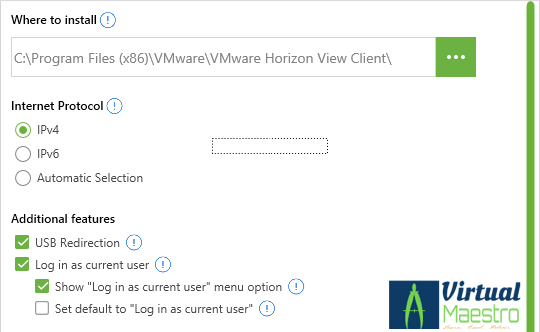
- And some additional custom settings, click Agree and Upgrade

- That will initiate the upgrade process for Horizon client.

- Click Finish.

- Give it a reboot to complete the upgrade process.

Now that latest version of Horizon client is upgraded, I’ll launch the new client and try to connect my existing environment. As you can see, I am successfully connected to my existing environment.

One task is completed. In next post we will see View composer upgrade process.
That is all for now in this post.
