In my previous post part-1, we discussed the reasons behind using Content libraries and how to create local content library at Control site (HQ) and populating the content. In this post we will continue further with discussion on remaining configuration of subscribed library at remote sites. I just have 2 vCenter Servers, so will use that to demonstrate for two site scenario.
Subscribed libraries being read only instances of content library, users using subscribed library at remote site cannot import, add or modify content into it. The content in subscribed library is populated by means of replication from local content library (read/write instance) created on main site.
In continuation with our discussion of data duplication and modification in this post, subscribed library really overcomes the challenges we discussed about Centralized control, Secure Access and efficient storage utilzation. With content libraries, we are also creating copy (one copy per content per site) across locations and this can be justified as we really don’t want people accessing your data from main site over WAN. Local copies at each site ensures local, faster access to content. Ok enough talking, let’s test it.
Let us see step by step procedure of creating subscribed library.
- Login to vSphere client and navigate to content libraries from Menu option from top. As you can see in below screenshot, we have our Primary content library with a template that we added earlier.

- Before we start creating subscribed library, we will need to copy the Local content library published URL. So click on primary library and navigate to summary page. Click Copy Link button to copy the URL.

- Now that we have the URL, navigate to content libraries from Menu option on top again and click Create.

- On new library wizard, assign the name to library and associate it with vCenter server from remote site, then click Next.

- On configure library page, select as subscribed content library this time and then paste the URL that we copied earlier. Also, put check on enable authentication and type the password that we used while creating primary library to password protected it. Also select the download option and click Next. I will talk about replicating data to remote site later in this post.
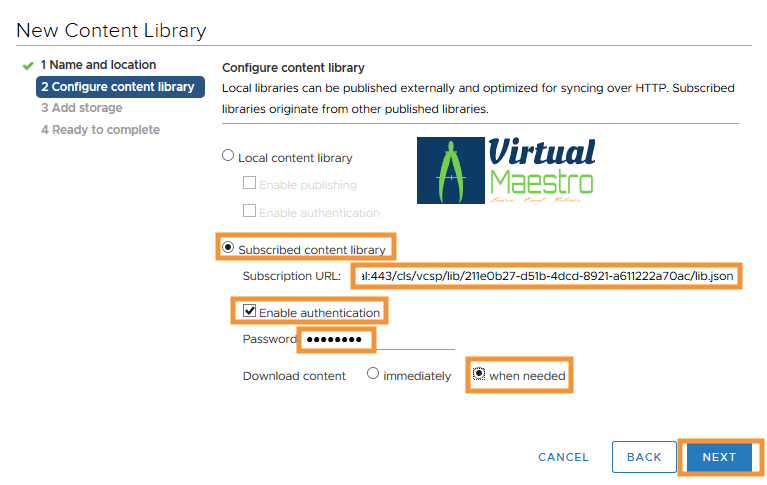
- Select the datastore for subscribed library and click Next.

- Click Finish on review page to complete the creation of subscribed library.
Review your libraries in content library pane. We should have two content libraries across two sites and vCenter Servers.

If you notice, subscribed library does not have any template replicated as yet. That is because It is not synchronised yet.
- First of all, let us verify subscribed library configured correctly. Click subscribed library and navigate to Summary page.

- Lets synchronize both libraries so that subscribed library has similar content to that of primary library. Click Actions Menu on Top and click Syncronize.

- Also do quick verify that content is updated.

- From templates page under Subscribed library

All seems to be great. However, if you notice the size of replicated template is 0 B. That is because I selected download content when needed while creating subscribed library. We will talk about that in next post on replication so hold your horses till then 🙂
Is Subscribe library really what we discussed to be i.e. Read Only?
- As you can see in Actions menu, there is no option to perform Import

- Even If we try to clone template to library, it does not show the subscribed library as target.

That completes the step by step procedure to create content libraries. So let’s discuss now about the Deployment models for content libraries.
Deployment Models for Content libraries
There are two deployment models available for content libraries as listed below.
Single vCenter Server

This deployment model is mostly used by small organisations where only single vCenter is deployed in main site that manages multiple remote locations which has ESXi hosts and storage units but no additional vCenter Server. Steps required to set up this type of deployment for content libraries would include.
- Create and publish a Local content library and store it on datastore in main site.
- I will use my primary library as example here that we created earlier.
- Populate the content to the local library.
- We have already done this part earlier.
- Create another library on same vCenter but this time as subscribed and store it on datastore that is native to remote site.



And here we are with the result as shown below. I have my subscribed library on same vCenter where primary library is also created but they do differ in where they are stored.

In this deployment model, using only single vCenter server instance may result in single point of failure (SPF) for content libraries as well as other services. As we do have vCHA feature available after vSphere 6.5, same can be leveraged to achieve high availability for vCenter Server instance to avoid SPF.
Multi vCenter Server Deployment

In this deployment model, each location has its own vCenter Server and local resources such as ESXi host, Datastore respectively. vCenter servers are configured in linked mode (Enhanced since 6.0). The advantage of this deployment model is that even if primary vCenter Server is unavailable, remote location is unaffected.
I will not walk through the steps for this model as that is what we have deployed before we talked about deployment models.
Let’s take a pause here. In upcoming posts we will discuss about Content library synchronization, access management, and using templates from library. Check Part-3 where we will talk about content library permission management.
